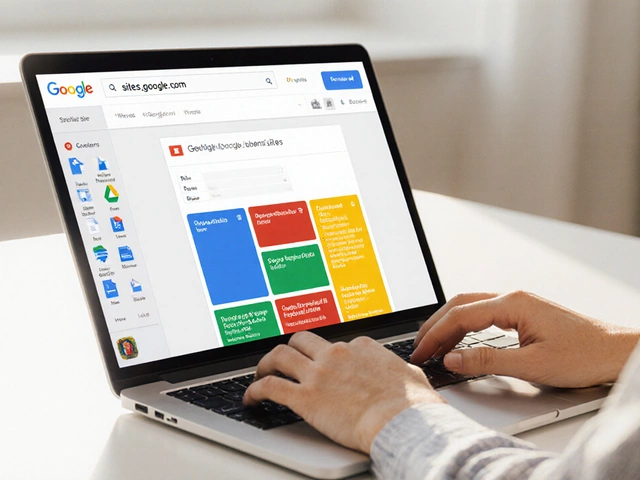Think having your own private corner of the internet sounds impossible unless you pay up? Actually, you can spin up a private website for zero dollars—and you don’t need to be a tech genius to pull it off.
There are a bunch of free website builders, and many offer simple ways to hide your content from the public. You get to share family photos, run a club, or build a personal journal without blasting everything out in the open. The trick is knowing which tools have privacy controls that work, and how to use them.
Skip expensive hosting and coding headaches. Platforms like WordPress.com, Google Sites, and even Notion let you build a private site with just a few clicks. Some let you lock the whole thing with a password; others give you a way to invite only certain people by email. It’s not just about hiding stuff, though—there are smart ways to disguise your site’s address, keep it out of Google, and avoid rookie mistakes that can leak your content.
If you want to keep things really tight and only for your eyes, you’ll need more than just a basic "hide" button. Privacy on the web is full of tiny settings people miss, but once you get the hang of it, you have your own safe space, no credit card required.
- Why Go Private? The Perks and Pitfalls
- Choosing Free Platforms (And What To Watch Out For)
- How to Set Up Password Protection and Hide Your Site
- Keeping Your Website Truly Private: Pro Tips
Why Go Private? The Perks and Pitfalls
Ever wondered why someone would want a private website instead of a public one? It’s not just about having secrets. Plenty of folks use private sites for photo sharing, class projects, family updates, internal work tools, or as a kind of digital diary. Having a site off the radar means you control who gets in and what’s visible—no surprise visitors, no random Google searches landing on your personal stuff.
The big perks? Privacy (obviously). You can share things with a group, like event details or sensitive files, without posting them in the wild. If you’re running a club or school group, a private site is perfect for group-only calendars and announcements. Plus, you skip spam comments, creepy messages, or having to worry about someone misusing your content.
But there are a few hiccups, too. If you set things up wrong, you might think your site is locked down when it isn’t. Some platforms have privacy tools, but a lot of them stick branded ads or limit features on free plans. Your site could still wind up in search results if you miss a setting. And sharing with others? You’ll be depending on passwords or special invites—they lose the link, they’re locked out.
It’s also good to know private sites are never totally bulletproof. If someone inside your circle leaks the link or password, anyone they share with can get in. And with free website options, you can’t always expect top-level security. Still, for most people, these sites do a great job keeping things casual and comfortably private—as long as you’re careful with who gets access and you double-check the settings before posting anything sensitive.
Choosing Free Platforms (And What To Watch Out For)
The first thing you need is a platform that actually lets you build a private website without pulling out your wallet. Not every free website builder is a good fit—some don’t let you hide anything at all, and others stick ads or limit your privacy settings. So which ones work best?
- WordPress.com Free Plan: You can make your whole site private, or just password-protect certain pages. Only people you approve can see it. But you can’t use plugins or full custom domains unless you pay.
- Google Sites: Crazy simple to use. You can make your site visible only to specific Google accounts. If you want to share with just a few people, this is super easy, but everyone needs a Google account.
- Notion: It’s not “just” a note-taking app—you can publish pages as websites too. There’s an option to keep them totally private or only share with folks you invite. No ads, no setup. But the look is basic, and you can’t get a fancy web address.
- Wix (Free Plan): You can make password-protected pages, but Wix sticks its branding everywhere on free sites, so don’t expect it to look sleek.
Here’s a quick look at what these platforms offer:
| Platform | Private Sites? | Password Protection? | Custom Domain (Free)? | Ads? |
|---|---|---|---|---|
| WordPress.com | Yes | Yes | No | Small banner |
| Google Sites | Yes | No (Google account access) | No | No |
| Notion | Yes | No (Invite only) | No | No |
| Wix | Sort of (Only pages) | Yes | No | Yes, big |
Watch out for the limits. Free tiers often cap how much content you can add—think 500MB or so on WordPress.com, even less elsewhere. You won’t get your own snazzy .com address unless you pay, and anything you upload is hosted by the company, so read their privacy policy if you’re sharing sensitive stuff. Also, some free sites might show up in Google unless you tweak the settings.
One more thing: if you’ve got coding skills, you can use GitHub Pages to build a simple site for free and hide it behind a password, but it gets a bit nerdy. Most folks are better off sticking with the easier builders above.
No matter which builder you pick, always double-check their privacy options before uploading anything you wouldn’t want public.

How to Set Up Password Protection and Hide Your Site
If you want to keep nosy people out, password protection is your best friend. With the right steps, you can lock down your private website so only folks with the password or invite get in. Here’s how it works on the most popular free platforms:
- WordPress.com (Free Plan): After you create a post or page, you’ll see a Visibility option. Click "Password Protected" and set your password. Sadly, you can’t lock the whole site on the free plan—just specific pages. You can also keep everything private and invite only certain people if you upgrade.
- Google Sites: By default, only the people you choose can see your site. Hit "Share with people and groups," then type in their emails. No public link will work unless you make it so. Want total lockdown? Set "Published site: Restricted" in site settings so even the link won’t give strangers access.
- Notion: Any Notion page or workspace can be kept private or shared with specific emails. You can also set public access but limit it with a password. Go to “Share,” enable "Share to web", then turn on "Password" and choose one only your trusted folks know.
But what if you want to double down? Here’s how to stay hidden from search engines, too:
- Find "Search engine visibility" settings and turn them off. In WordPress, that’s under Settings > Reading > Discourage search engines from indexing this site.
- Don't share your website address in public places. This sounds basic, but most leaks happen from a link that slips into the wild.
To spot the differences, check out this fast comparison:
| Platform | Password Protect Whole Site (Free)? | Limit Visitors By Email? | Hide from Search Engines? |
|---|---|---|---|
| WordPress.com | No (pages or posts only) | With paid plan | Yes |
| Google Sites | Yes | Yes | Yes |
| Notion | Yes | Yes | N/A (not indexed by default) |
One last tip: Test your setup by opening an incognito window or asking a friend to try your link. That way, you know exactly what outsiders see. Locking things down isn’t hard—just takes a few clicks in the right menus and a bit of common sense about where you share your link.
Keeping Your Website Truly Private: Pro Tips
Making your site private is more than just tossing up a password. If you want to be sure your stuff stays private, you’ve got to know where leaks usually happen and shut all the doors. Most people forget some silly thing that leads to their site showing up in Google or being shared by accident. Here are steps and tips that actually work, even if you’re not a tech pro.
- private website: Always check if your site appears in search engines. Google’s bots crawl just about anything they find. Platforms like WordPress.com have a setting under "Settings" > "Privacy" where you can set it to private. Google Sites lets you pick who can view—if you only allow people with an invite, your site won’t get indexed.
- Pick strong passwords. It sounds basic, but weak passwords are like leaving your front door open. A 2023 study showed that "123456" was still used as a password by over 23 million hacked accounts worldwide. Use random combos, not your dog’s name and birth year.
- Don’t post the link in public places. That URL can get snatched by bots, or just someone curious. Instead, share it one-on-one, and avoid dropping it in big group chats or public forums.
- Keep track of who has access. Most platforms let you review current members. Kick off people you don’t recognize. Some tools like Notion even let you see when the invite was last used.
- Use two-factor authentication (2FA) when you can. Not all free platforms offer this, but if it’s there, turn it on. It’s like giving your site an extra padlock.
- Watch your uploads. Free sites often don’t encrypt files you upload, meaning someone could guess the URL and snatch that photo. If you’re sharing sensitive docs or pics, consider cloud storage with real encryption—like Google Drive locked with sharing turned way down.
Here’s a quick breakdown of privacy settings for popular free site builders:
| Platform | Private Option? | Access Settings |
|---|---|---|
| WordPress.com | Yes | Password protection, invite-only, or fully private |
| Google Sites | Yes | Invite-by-email, private to your account or selected users |
| Notion | Yes | Share to specific people by email or link restrictions |
| Wix (Free) | Partial | Password protect specific pages (full site on premium only) |
Once you’ve set everything up, test your site in an incognito browser tab (or ask a friend) to see what a stranger would see. Many people forget this simple check, and it catches mistakes fast.