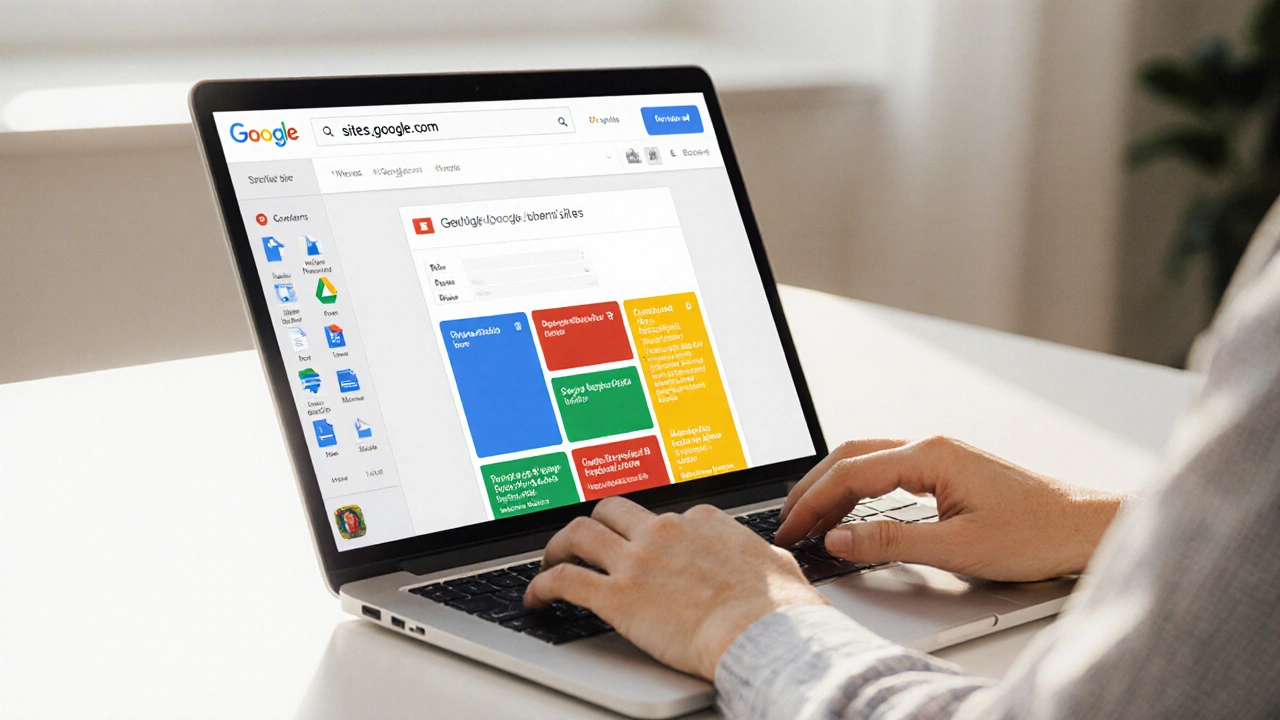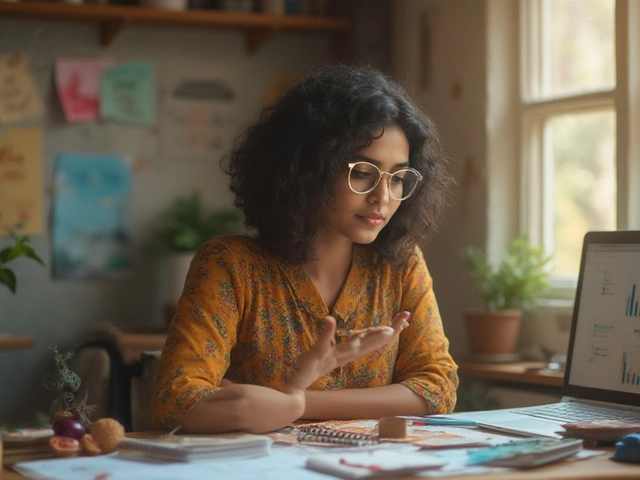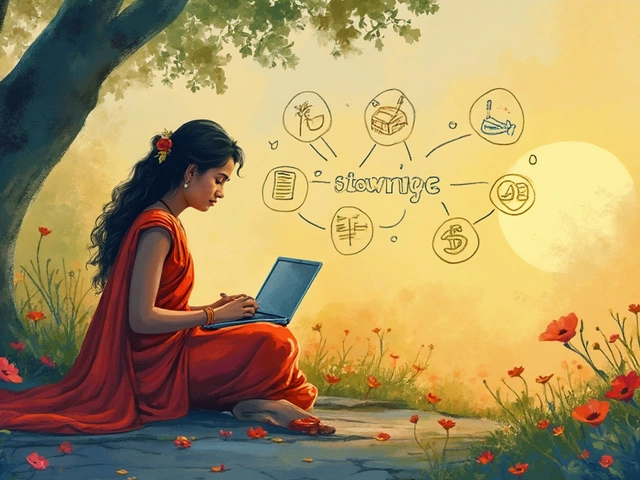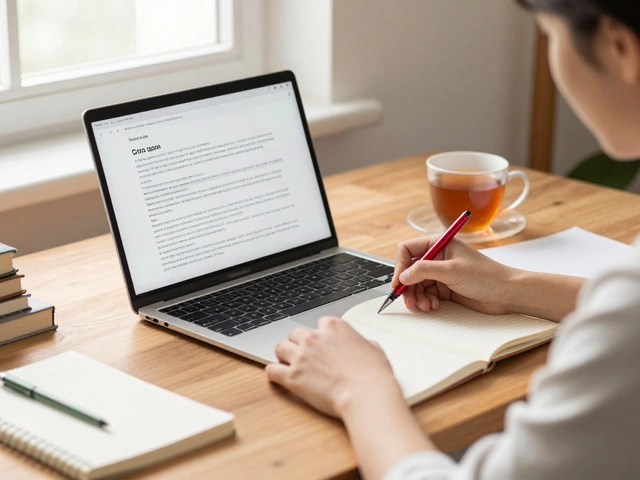Google Sites Storage Calculator
Free Tier Storage Calculator
The free version of Google Sites offers 200MB of storage for embedded files (images, PDFs, etc.). Calculate how many files you can upload based on average file size.
Based on the 200MB free storage limit, you can upload approximately:
0 files
at an average of 0.00 MB each.
When you hear "Google Sites", the first question most people ask is whether it really costs anything. The short answer is: you can launch a basic site at Google Sites free without paying a cent. But the devil is in the details-features, storage, domain options, and monetization all shift once you step into a paid Google Workspace plan.
What is Google Sites?
Google Sites is a web‑building tool that lives inside the Google ecosystem. It lets you create simple, responsive pages using drag‑and‑drop blocks, without touching code. Because it’s part of Google Workspace, it automatically integrates with Google Drive for file storage, Google Analytics for traffic tracking, and other Google services.
Free Version: What You Get
The free tier is tied to a personal Google account (the same one you use for Gmail). Here’s what you actually receive:
- Unlimited number of sites, each limited to 200 MB of embedded files (images, PDFs, etc.)
- Automatic hosting on a site URL that ends with
sites.google.com - Basic templating - a handful of pre‑made layouts, no custom CSS or JavaScript injection
- Integration with Google Drive for file storage and embedding
- Standard SEO features: page titles, meta descriptions, and custom URLs for each page
- Collaboration in real time, similar to Google Docs
What you don’t get for free is a custom domain, advanced branding options, and the ability to add third‑party scripts (like custom JavaScript or external advertising). Those features belong to the paid Workspace plans.
Paid Plans: Google Workspace Adds Value
If you need a professional‑looking address or want more control over design, you’ll have to upgrade. Google Workspace offers three main tiers-Business Starter, Business Standard, and Business Plus-each priced per user per month. The key upgrades that affect Google Sites are:
- Custom domain mapping: link any domain you own (e.g.,
www.yourbrand.com) to your site. - Increased storage: up to 2 TB per user in Business Standard, which lifts the 200 MB limit on embedded files.
- Advanced security: SSO, 2‑step verification, and audit logs.
- Enhanced design flexibility: ability to embed custom CSS via the “Embed” block and use third‑party widgets.
- Support for Google AdSense (via the AdSense program) - you can place ad units if your site complies with Google policies.
Even the entry‑level Business Starter plan, at about $6 USD per user, unlocks the custom domain feature, which is often the biggest reason people migrate off the free tier.
Step‑by‑Step: Launching a Free Google Site
- Sign in to your Google account and go to sites.google.com.
- Click the “+” button to start a new site.
- Choose a template or start with a blank canvas.
- Use the right‑hand toolbar to add text boxes, images (uploaded from Google Drive), embed PDFs, or insert a YouTube video.
- Click “Pages” on the left to create additional pages and set their navigation order.
- Under “Settings” → “Custom URLs”, you’ll see the default
sites.google.com/view/your‑site‑nameaddress. This can’t be changed on the free plan. - When you’re ready, hit “Publish”. You’ll be asked to confirm the site’s URL and choose whether the site is searchable by Google.
That’s it-no HTML, no CSS, no hosting fees. Your site lives on Google’s servers, and you can share edit access with collaborators just like a Google Doc.
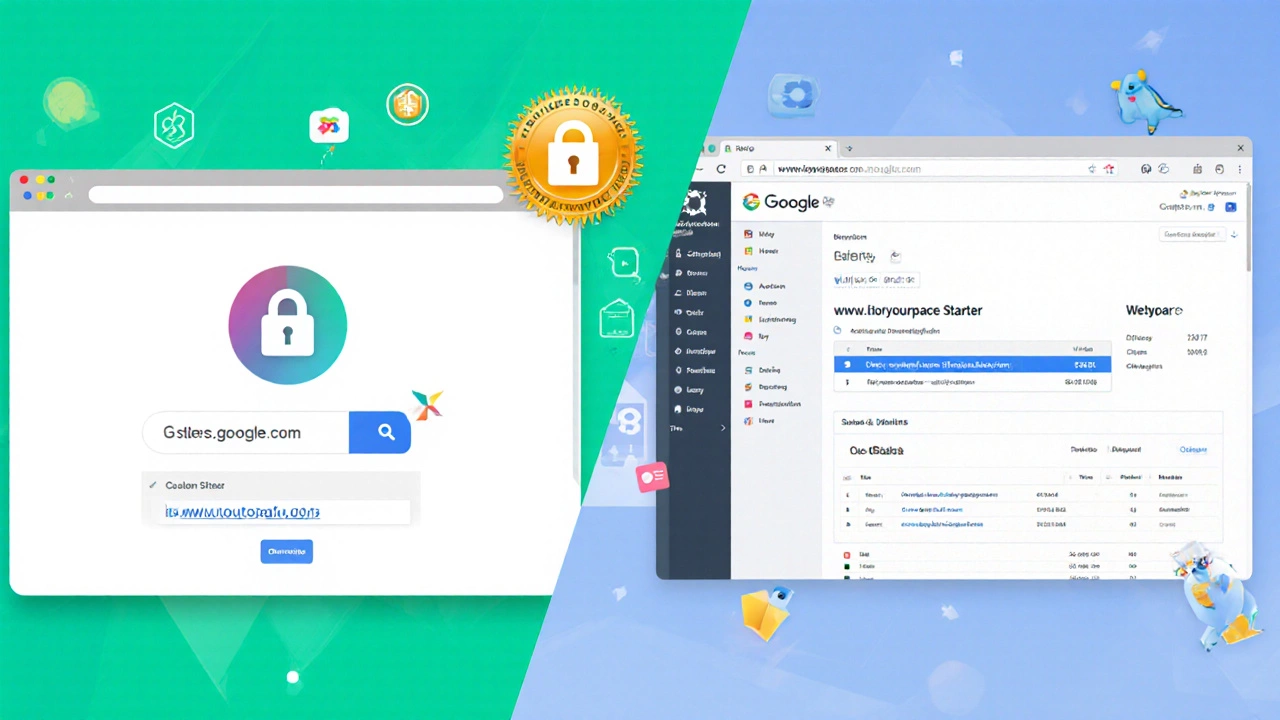
Custom Domains: Free vs Paid
The most common request from users is “Can I use my own domain for free?”. Unfortunately, the answer is no. Mapping a custom domain requires a Google Workspace subscription because the DNS verification process is tied to the admin console.
Here’s a quick comparison:
| Feature | Free Tier | Workspace (any paid plan) |
|---|---|---|
| Custom domain mapping | No | Yes |
| SSL certificate (HTTPS) | Automatically provided for sites.google.com URLs |
Provided for your own domain as well |
| Domain management UI | None | Google Admin console with DNS verification |
| Cost | Free | Starts at $6 USD/user/month |
If you already own a domain, the cheapest route is to buy a single Workspace license for the site owner, map the domain, and keep the rest of your team on free accounts.
SEO on Google Sites: What Works and What Doesn’t
Google Sites is built on the same infrastructure that powers Google Search, so the basic SEO fundamentals apply. You can set page titles, meta descriptions, and even add <noscript> fallback text for embedded content. However, there are limitations:
- No custom
robots.txtor.htaccess: you can’t block specific crawlers beyond the site‑wide “Search engine visibility” toggle. - Limited schema markup: you can embed JSON‑LD scripts, but you’re restricted to the “Embed” block, which may not render on all page loads.
- Speed is decent because Google serves the files from its CDN, but heavy image files still impact load time.
In practice, a well‑structured Google Site can rank for low‑competition keywords, especially if you pair it with Google Analytics to monitor performance. For high‑volume or highly competitive niches, you’ll likely need the flexibility of WordPress or Webflow.
Monetizing a Google Site
Can you run ads on a free Google Site? Technically, you can add an AdSense code block if you’re on a paid Workspace plan that allows custom HTML embeds. The free tier blocks any script injection, so you can’t place ads directly.
If ad revenue is a primary goal, consider these options:
- Upgrade to Workspace and embed AdSense units via the “Embed” block.
- Link to external monetized pages (e.g., a Medium article with a partner program).
- Use affiliate links in plain text-these don’t require JavaScript.
Remember that Google’s policies forbid certain types of content on Sites, such as adult material or copyrighted video streams.
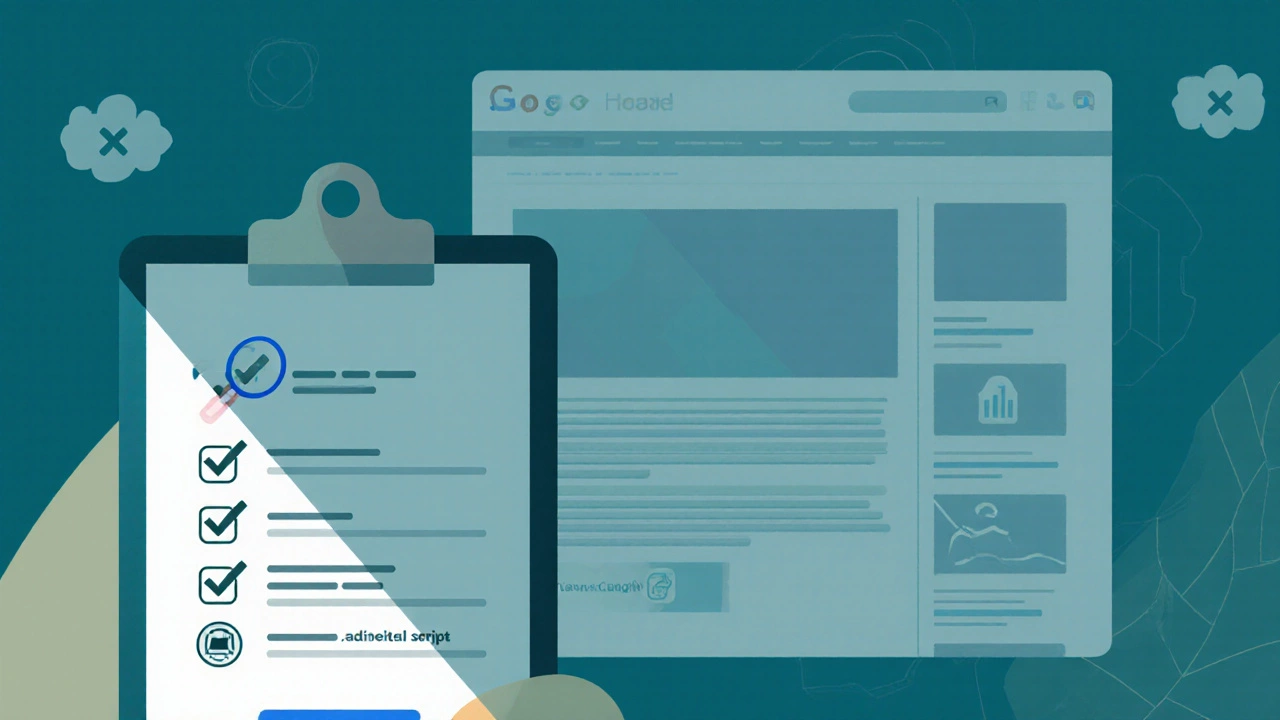
When to Choose Google Sites vs. Other Builders
Google Sites shines for quick internal projects, event pages, or simple portfolios. If you need:
- Custom branding, animation, or advanced e‑commerce - look at Shopify, Wix, or Webflow.
- Full control over HTML/CSS/JS - WordPress, Squarespace, or a static‑site generator like Hugo.
- Multi‑language support with SEO‑friendly URLs - consider WordPress with WPML.
But if you already live in the Google world (using Gmail, Drive, Calendar) and want a no‑code site that anyone can edit, Google Sites is a perfect fit.
Quick Checklist Before You Publish
- Confirm you’re okay with a
sites.google.comdomain (or upgrade for a custom one). - Compress images to stay under the 200 MB file limit.
- Fill out page titles and meta descriptions for each page.
- Enable the “Search engine visibility” toggle if you want Google to index the site.
- Set up Google Analytics for traffic insights.
- If you plan to monetize, ensure you’re on a paid Workspace plan and have an approved AdSense account.
Frequently Asked Questions
Is there any hidden cost when using the free version of Google Sites?
No. Google does not charge for the basic site builder, but you are limited to the default sites.google.com URL, 200 MB of embedded files, and no custom scripts.
Can I use my own domain without paying for Google Workspace?
No. Custom domain mapping is a feature of the paid Workspace plans. The free tier only supports the Google‑provided sub‑domain.
Does Google Sites support e‑commerce?
Not directly. You can embed a third‑party store (like Shopify Buy Buttons) if you’re on a paid plan that allows custom HTML. The free tier blocks such scripts.
How does SEO on Google Sites compare to WordPress?
WordPress offers full control over schema markup, plugins, and performance tweaks, while Google Sites provides basic title/description controls and fast hosting. For low‑competition topics, Sites can rank fine; for aggressive SEO battles, WordPress is usually stronger.
Can I add Google Analytics to a free Google Site?
Yes. In the Settings panel you can paste your GA tracking ID, and data will flow without needing a paid plan.
Bottom line: Google Sites is genuinely free for a functional, collaborative website, but to unlock a professional domain, advanced design, or ad monetization you’ll need a Google Workspace subscription. Weigh the limits against your goals, and you’ll know whether the free tier is enough or it’s time to upgrade.