Canva for Blogs: Create Stunning Graphics in Minutes
If you write a blog, you already know a good image can double the clicks. Canva makes that easy, even if you’ve never touched Photoshop. In this guide you’ll see why Canva fits a blogger’s workflow and get a clear, step‑by‑step way to design graphics that match your style.
Why Canva Works Perfectly for Bloggers
First, Canva is web‑based, so there’s no heavy software to install. You can log in from any computer or phone, which means you can fix a header while you’re on the go. Second, the free plan already includes thousands of templates, icons, and stock photos—enough for most blog niches. Third, the drag‑and‑drop interface feels like moving sticky notes; you don’t need a design degree to line up text and images.
Another big win is brand kits. Once you set your blog’s colors, fonts, and logo, Canva saves them, so every new graphic looks consistent. Consistency builds trust, and readers notice when a blog looks polished.
Step‑by‑Step Guide to Design Blog Graphics
1. Choose the right template. Start by searching “blog banner”, “featured image”, or “social post”. Canva shows a grid of ready‑made designs. Pick one that matches the mood of your article – bright for a fun list, muted for a serious tutorial.
2. Replace the placeholder text. Click the text box, delete the demo words, and paste your headline. Use the same font you use on your blog for a seamless look. Adjust the size so the main words stand out.
3. Add a relevant image. Click “Photos” on the left, type a keyword ("coffee", "coding", "travel"), and choose an image that supports your topic. Drag it into the frame and use the cropping tool to fit it perfectly.
4. Include your logo. Upload your blog’s logo once, then drag it onto the corner of each design. Keep it small – you want the content to shine, not the branding.
5. Fine‑tune colors. Use the “Brand Kit” or the color picker to apply your blog’s palette. A quick color swap can make a template feel custom.
6. Export in the right format. For web use, choose PNG for sharpness or JPEG for smaller file size. Canva also lets you set the dimensions, so you can match the exact size your platform requires (e.g., 1200×628 for Facebook).
Once you’ve saved the design, upload it to your blog post, add an alt‑text that describes the image, and you’re done. The whole process takes under ten minutes for most posts.
Pro tip: Create a folder for each blog series. Store all graphics in one place, and you’ll never lose a file again.
By using Canva’s free resources, you can keep your blog looking professional without hiring a designer. It’s fast, cheap, and works for every niche – from tech reviews to travel diaries. Give it a try on your next post and watch the engagement rise.
Using Canva for Your Blog: A Comprehensive Guide for Bloggers
Canva is a versatile design tool that bloggers can use to enhance their content with eye-catching visuals. This article explores how Canva can be utilized effectively for blog design, offering tips and insights into creating engaging graphics. Learn how to maximize Canva's features to draw in readers and maintain a professional look for your blog. Discover how to integrate Canva designs seamlessly into your blog posts and make your content stand out. This guide is ideal for both beginner and experienced bloggers looking to elevate their visual storytelling.
About
Blogging Platforms