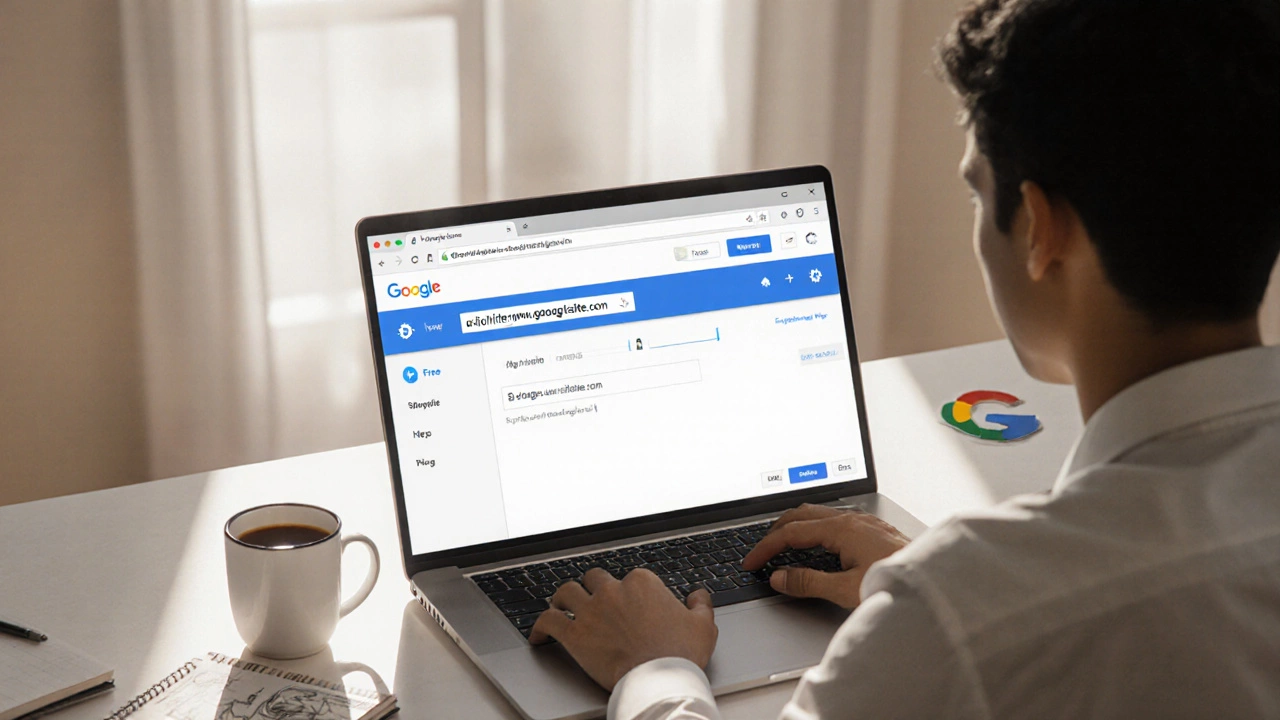Google Sites Domain: Connect, Manage and Optimize
When working with Google Sites domain, a custom web address you link to a Google Sites website. Also known as custom domain for Google Sites, it replaces the generic sites.google.com URL with your brand’s name. Domain mapping, the act of pointing DNS records to your site host is the core step, and it works hand‑in‑hand with your website builder, a tool that lets you design and publish pages without coding. Understanding how these pieces fit together makes the whole process feel less like a tech puzzle and more like a simple checklist.
Why a Custom Domain Matters
First, a Google Sites domain boosts credibility; visitors trust a clean example.com address more than a long Google sub‑domain. Second, it improves SEO because search engines treat the domain as a separate entity that can earn backlinks. Third, it gives you control over email, sub‑domains and redirects, which is handy for larger projects. All of this is possible because domain mapping requires simple DNS changes—usually an A record or CNAME—something most registrars provide in a few clicks.
When you compare Google Sites with alternatives like Wix, another popular drag‑and‑drop website builder, the difference often comes down to cost and integration depth. Google Sites is free with a Google account, and its domain linking is straightforward, while Wix may charge for premium plans and have its own domain marketplace. Knowing these trade‑offs helps you decide which platform suits your needs.
Below you’ll find a curated set of articles that walk through everything from the basics of connecting a domain to Google Sites, to advanced DNS tricks, to side‑by‑side comparisons with other builders. Whether you’re a small business owner, a student, or just curious, the guides will give you practical steps and real‑world examples to get your site live under your own name.
Let’s break down the actual setup. Step 1: claim the domain you want—either through Google Domains or any third‑party registrar. Step 2: verify ownership in the Google Sites admin panel; Google often asks you to add a TXT record to prove you control the name. Step 3: add the required CNAME (or A) record that points www.yourdomain.com to the special Google Sites address. Step 4: wait for DNS propagation (usually under an hour) and then hit “Publish”. If everything looks right, you’ll see your site live on the custom URL.
Most people wonder if they need an SSL certificate for a Google Sites domain. The good news: Google automatically provisions HTTPS for every custom domain once DNS is correctly configured, so you get a secure lock icon without extra cost. Just make sure the DNS records are accurate; a typo can keep the SSL from activating.
Choosing a DNS provider matters if you want granular control. Google Domains offers a clean UI and tight integration, but many users already have domains at Namecheap, GoDaddy or Cloudflare. All of them support the required CNAME, and Cloudflare even lets you add page rules for redirects or caching. The key is to keep the TTL (time‑to‑live) low during the initial setup so changes propagate quickly.
Now, let’s talk SEO tricks specific to Google Sites. First, keep the domain short and keyword‑rich if possible—photographytips.com is clearer than mycoolsite123.com. Second, fill out the site’s meta title and description in the Settings > Navigation menu; Google pulls these into search snippets. Third, use headings (H1, H2) wisely on each page; Google treats them as content signals. Finally, build backlinks from social profiles, forums or guest posts; the custom domain will capture that link equity.
There are a few limitations you should be aware of. Google Sites doesn’t support server‑side code, so you can’t run custom PHP or Node scripts. It also has a limited set of templates, which means you might need to get creative with layout blocks to achieve a unique look. If you outgrow these constraints, the same domain can point to a different host—just update the DNS records to the new provider.
Typical use cases for a Google Sites domain include personal portfolios, event landing pages, school project sites and internal company intranets. Because the platform integrates with Google Workspace, you can embed Docs, Sheets and Forms directly, making it a handy hub for collaboration. If you’re part of a non‑profit, the free tier can save you money while still giving you a professional web presence.
Finally, think about future moves. If you later decide to migrate to WordPress or a static site generator, you won’t lose the domain—just point the DNS to the new host’s servers. Exporting content from Google Sites is a bit manual (you copy‑paste text and images), but the domain itself remains yours as long as you keep the registration active.
All these points—setup steps, DNS choices, SSL handling, SEO tips, and migration paths—form a complete picture of what a Google Sites domain can do. The articles below dive deeper into each area, giving you the exact instructions, screenshots and troubleshooting advice you need to get from zero to live in no time.
About
Website Creation